C++ GUI库学习
wxWidgets入门:VS2019配置wxWidgets库
系统环境:Win10专业版
VStudio版本:2019
wxWidgets版本:3.2.2.1
wxWidgets历史
WxWidgets 是一个开源的C++框架,允许用C++和其他语言编写具有本地外观的跨平台GUI应用程序。
与其他类似的库相比,wxWidgets具有以下优点:
- 唯一一个通过包装原生GUI小部件构建的C++ GUI库,在每个平台上都能产生最佳的用户体验。
- 只使用标准C++编写,不依赖任何自定义扩展或预处理。
- 开源并且可以免费在商业项目中使用。
了解了这些后。Let’s Go!首先去下载wxWidgets的源码,这里我选择的是7z格式。
编译wxWidgets源代码
找到wx_vc17.sln,然后使用VS2019打开。
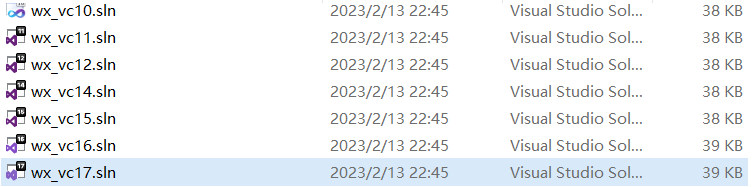
选择批生成,全选,然后点击生成按钮:
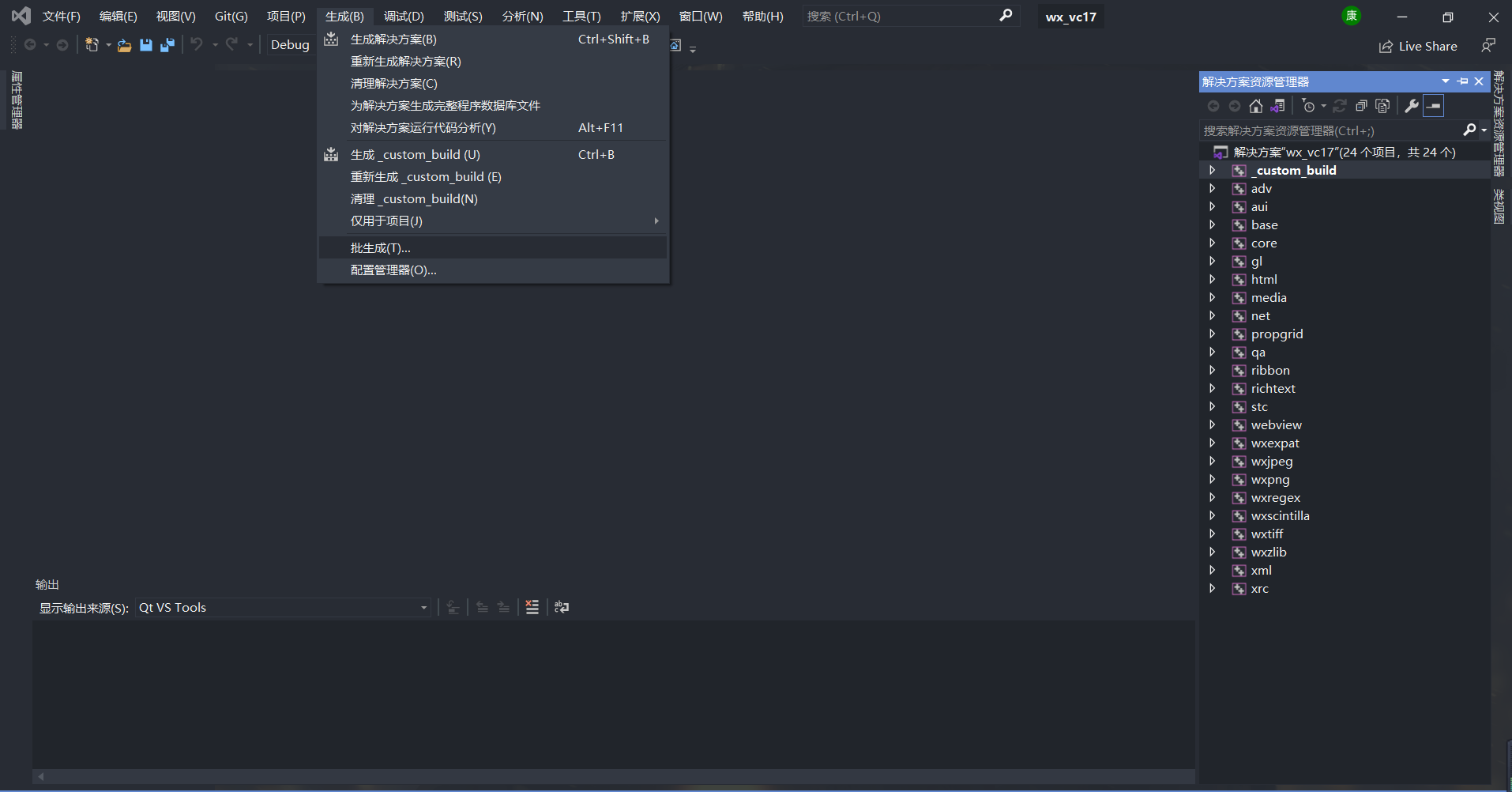
生成结束后新建一个Windows桌面应用程序。
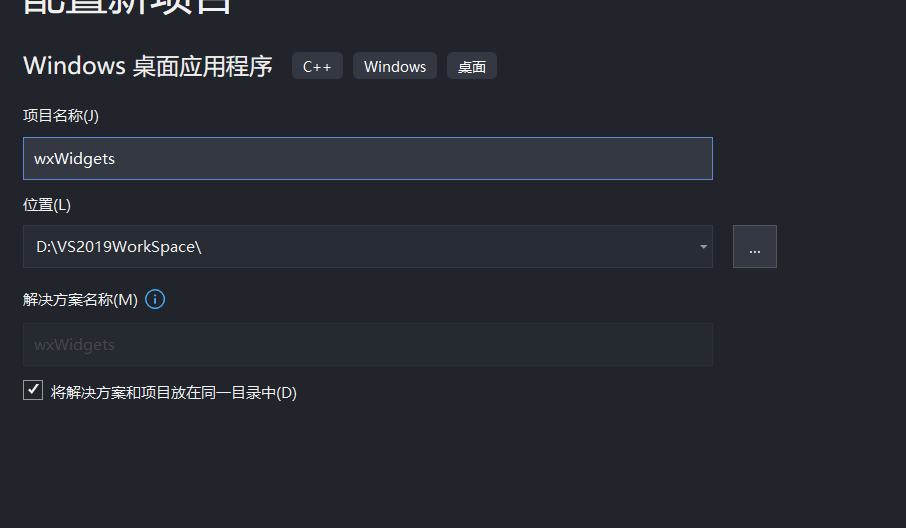
删除其中的文件夹,然后新建一个类。添加头文件目录D:\gitRep\wxWidgets\include和D:\gitRep\wxWidgets\include\msvc;然后添加lib库目录D:\gitRep\wxWidgets\lib\vc_lib即可。
创建一个Hello World界面!代码如下:
#include <wx/wxprec.h>
#ifndef WX_PRECOMP
#include <wx/wx.h>
#endif
class MyApp : public wxApp
{
public:
virtual bool OnInit();
};
class MyFrame : public wxFrame
{
public:
MyFrame();
private:
void OnHello(wxCommandEvent& event);
void OnExit(wxCommandEvent& event);
void OnAbout(wxCommandEvent& event);
};
enum
{
ID_Hello = 1
};
wxIMPLEMENT_APP(MyApp);
bool MyApp::OnInit()
{
MyFrame *frame = new MyFrame();
frame->Show(true);
return true;
}
MyFrame::MyFrame()
: wxFrame(NULL, wxID_ANY, "Hello World")
{
wxMenu *menuFile = new wxMenu;
menuFile->Append(ID_Hello, "&Hello...\tCtrl-H",
"Help string shown in status bar for this menu item");
menuFile->AppendSeparator();
menuFile->Append(wxID_EXIT);
wxMenu *menuHelp = new wxMenu;
menuHelp->Append(wxID_ABOUT);
wxMenuBar *menuBar = new wxMenuBar;
menuBar->Append(menuFile, "&File");
menuBar->Append(menuHelp, "&Help");
SetMenuBar( menuBar );
CreateStatusBar();
SetStatusText("Welcome to wxWidgets!");
Bind(wxEVT_MENU, &MyFrame::OnHello, this, ID_Hello);
Bind(wxEVT_MENU, &MyFrame::OnAbout, this, wxID_ABOUT);
Bind(wxEVT_MENU, &MyFrame::OnExit, this, wxID_EXIT);
}
void MyFrame::OnExit(wxCommandEvent& event)
{
Close(true);
}
void MyFrame::OnAbout(wxCommandEvent& event)
{
wxMessageBox("This is a wxWidgets Hello World example",
"About Hello World", wxOK | wxICON_INFORMATION);
}
void MyFrame::OnHello(wxCommandEvent& event)
{
wxLogMessage("Hello world from wxWidgets!");
}运行成功后如下:
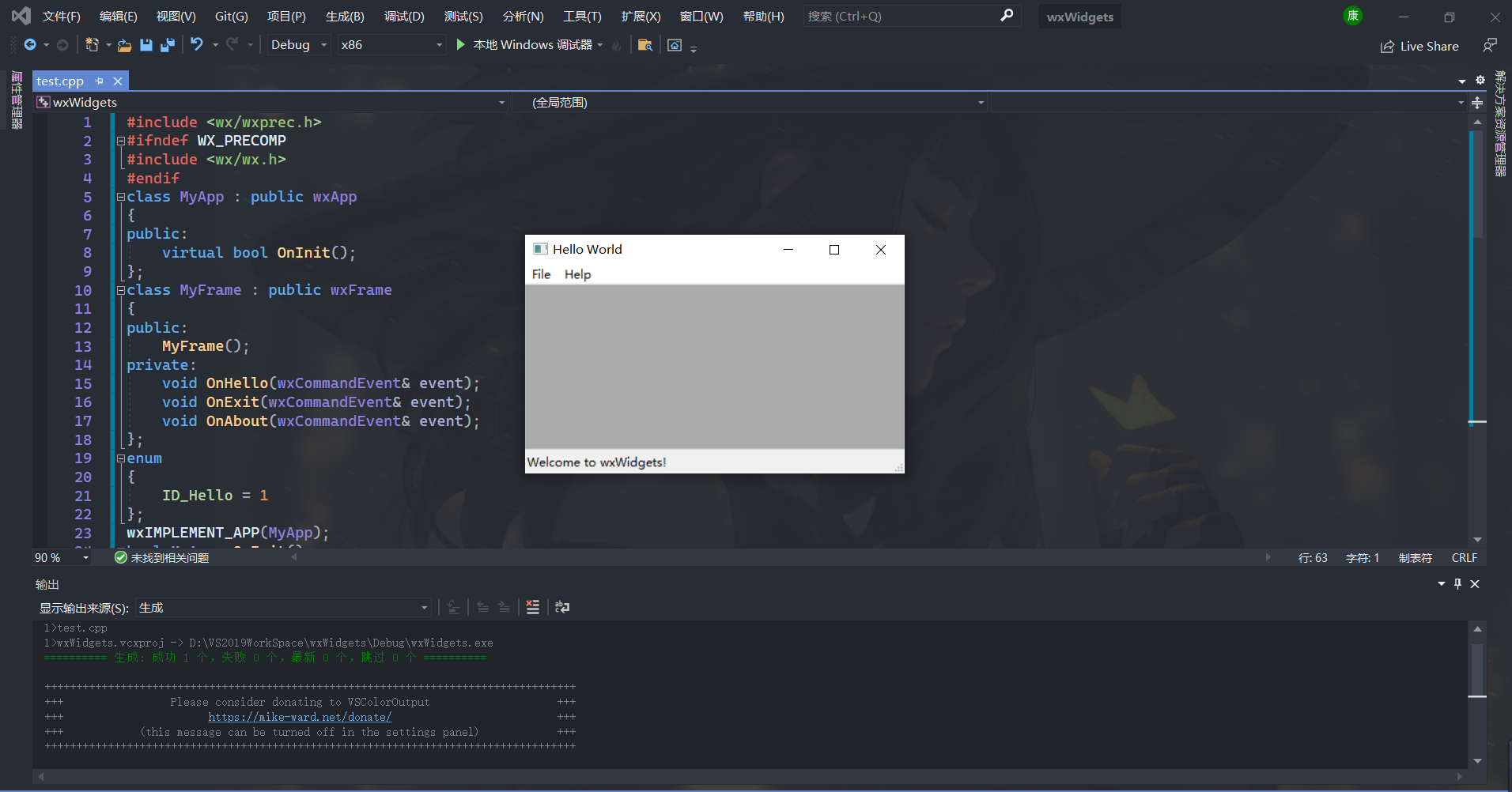
FLTK踩坑之路:CodeBlocks配置FLTK库
FLTK库
系统环境:Win7旗舰版
CodeBlocks版本:20.3
FLTK版本:1.3.8
Mingw版本:4.2.1(CodeBlocks自带的编译器,无需额外配置编译器)

